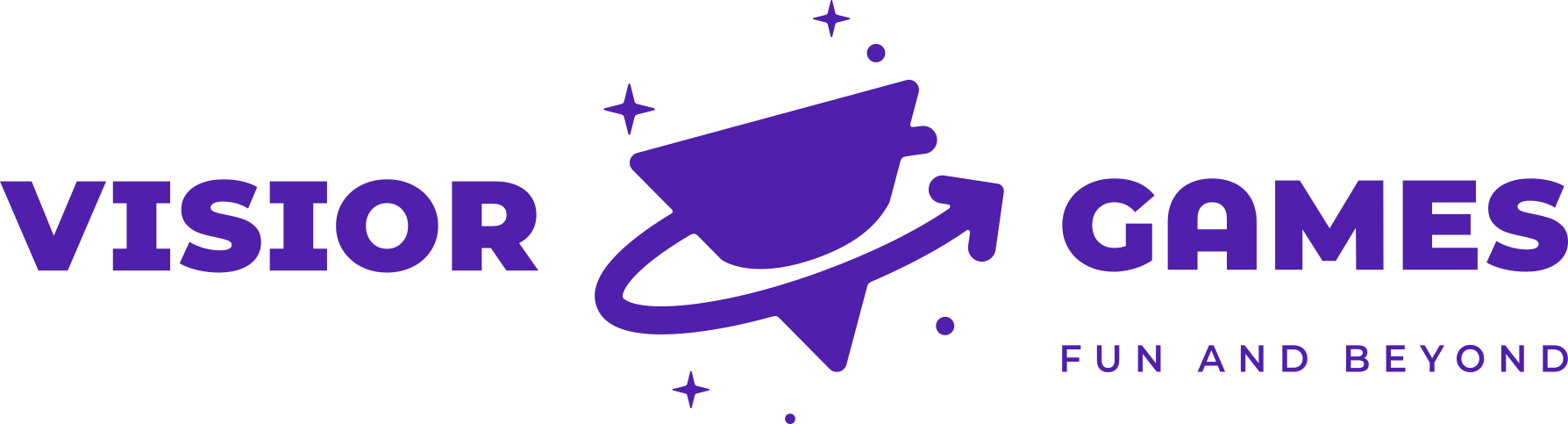Visi Game
Important Safety Instructions
CAUTION! OPENING THE DEVICE MIGHT RESULT IN ELECTRICAL SHOCK
| Visually check the product for any signs of damage, component failure and/or missing parts. |
|
Do not distract others while they |
||
|
|
Any changes or modifications to the devices hardware or software will void the warranty of the device and may cause the device not to work properly. |
|
The trampoline and its surroundings must always comply with local standards for trampolines. If the instructions contradict the local regulations please disregard them. |
|
|
|
Keep the device away from any contact with water. Warranty void after water damage. |
|
For indoor and outdoor use. |
|
|
|
Keep the device away from fire. Warranty void after fire damage. |
|
Installation should be performed by authorized personnel. |
|
|
|
Be sure to take all anti-static precautions. |
|
Optimum operating temperature is from 5°C to 30°C. Avoid extreme fluctuations of temperature. |
|
|
|
Wear appropriate clothing: Do not wear loose clothing or jewellery. |
|
These instructions apply to the device itself. Please read the manual before operation. |
|
|
|
Long hair should be tied back. |
|
||
|
What’s in the box?
Full setup
First time setup
A typical installation should take 2 people around 45 minutes.
| Ensure there is nobody on the trampoline when installing the device. | Connect the ethernet cable to the Visi Game Computing device into the port labeled “Internet”. | ||
|
Provide internet connection point. All of the Visiorgames products need to connect to the internet. If you own more than one device, provide internet access to the device in the center of the park and connect the devices via router or hub provided by us. |
Provide 230V 5A for the device. |
Installation checklist
CHECK 1 Pre-power up checkups
- Mounted onto construction designed for the game.
- Make sure that all cables are connected:
- DisplayPort or HDMI cable from computing device to screen
- Ethernet cable with internet connection to socket labeled “Internet”
- If dual system, ethernet cable from one side to the other labeled “local”
- Screen power cable to electricity
- Computing devices power to electricity
- All fixings are tight and secure.
- No signs of damage, component failure and/or missing parts.
- No trapped and/or pinched cables.
- No loose cables that could become a tripping hazard.
- Make sure there is no strain on the cables and the connectors.
- All electrical components are away from contact with water and heat sources.
CHECK 2 Power up
- Monitor and computing device must power on by itself when connected to power.
- It usually takes around 1 min for the system to boot up. You will be presented with the game choosing screen when done.
- At this time the game is set for the first test.
CHECK 3 Start a game
- Position yourself in front of the screen, move from left to right to choose the game and jump to start a game.
CHECK 4 Ready for use
- Play area is clear.
System Operation
The game system is designed to start working immediately after being turned on and can be turned off anytime. Please take care to have at least a minute between turn on/off/on state changes.
Turn on procedure
Apply power to the main power line. This depends on your installation type, it can be a fuse box, or a main power switch. You can also use the power strip mounted just below the TV.
Turn off procedure
Remove the unit from power, via a switch or a fuse box / main power.
In play safety guidelines
| Before beginning any exercise program, it is recommended that you consult with your doctor. | |
| Children under the age of 6 must always be supervised by an adult when using the equipment. | |
| Visually check the equipment before using it, for any signs of damage, component failure or loose cables that could become a tripping hazard. | |
| Wear appropriate clothing. Anti slip socks must be worn while using the equipment. | |
| Remove all items from your pockets prior to participation. | |
| Practice being in control of your bounce before using the equipment. Be aware of how to bend your knees to control or stop your bounce. Always stay in control. Uncontrolled jumps or falls are likely to result in injuries to yourself and others. |
|
| Don’t drink or eat while playing the game. |
Maintenance
- Use a simple cloth to clean any dust that may be on the visi game computing device
- Use a microfiber cloth to wipe the camera, at least once a month.
Game objective
Games
Troubleshooting
The system doesn’t power on:
- Check the power connection to the system.
- Check the display power and DisplayPort or HDMI connection.
The game won’t start:
- The display must be turned on, press the power button or use the remote control to turn it on (it should turn on automatically)
- If you have issues please contact us at: support@visiorgames.com
On power up the logo on the computing device is lit, but there is no picture
- Try to turn the computer in the computing device on by pressing the power button in the case with a pen. The access is on the left side of the case
There is no picture on the display:
- Check the display power cable.
- Check if the system is turned on.
- Check the HDMI connection from the PC to the display. After checking the cables, turn the system off, wait a minute and turn it back on.
- If everything seems in order but no picture is displayed please contact us at support@visiorgames.com